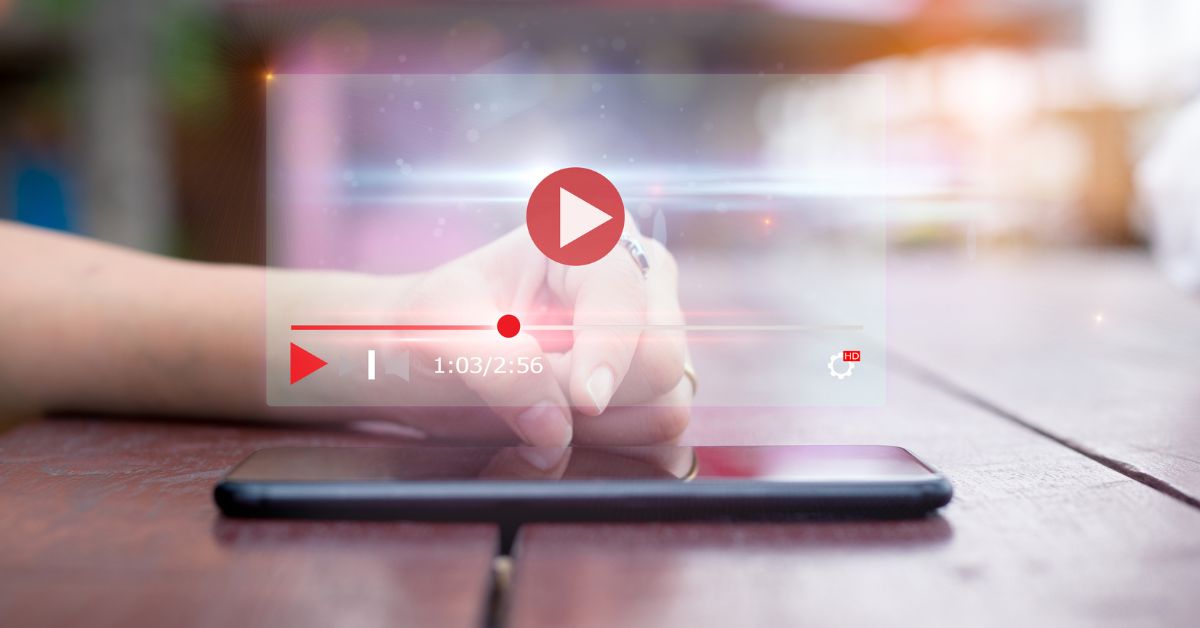
Video content helps businesses and brands boost conversion rates, brand awareness, and trust, and with more people watching online video content than ever, you need to make sure your business and brand are visible. That means you need to create video content and publish and share it across multiple digital channels, such as your website, blog, YouTube, social media profiles, and more.
In fact, one of the best things about video content is it’s so versatile. You can create short and long videos to target specific audiences and show prospective customers that your brand can be trusted to provide useful, meaningful information. It’s a critical step in building relationships with consumers that lead to sales, loyalty, and word-of-mouth marketing.
Recently, I was given free access to the FlexClip online video editor platform, so I could test the features and share my experience with the Women On Business community. Following is my honest review.
Using FlexClip to Create, Edit and Share Video Content
FlexClip offers both free and paid subscriptions, and you can choose to pay monthly or annually. Fees for annual subscriptions are lower by up to 50%. The free subscription provides access to the fewest features, and higher tier subscriptions offer more features. Here is the current pricing breakdown and feature overview:
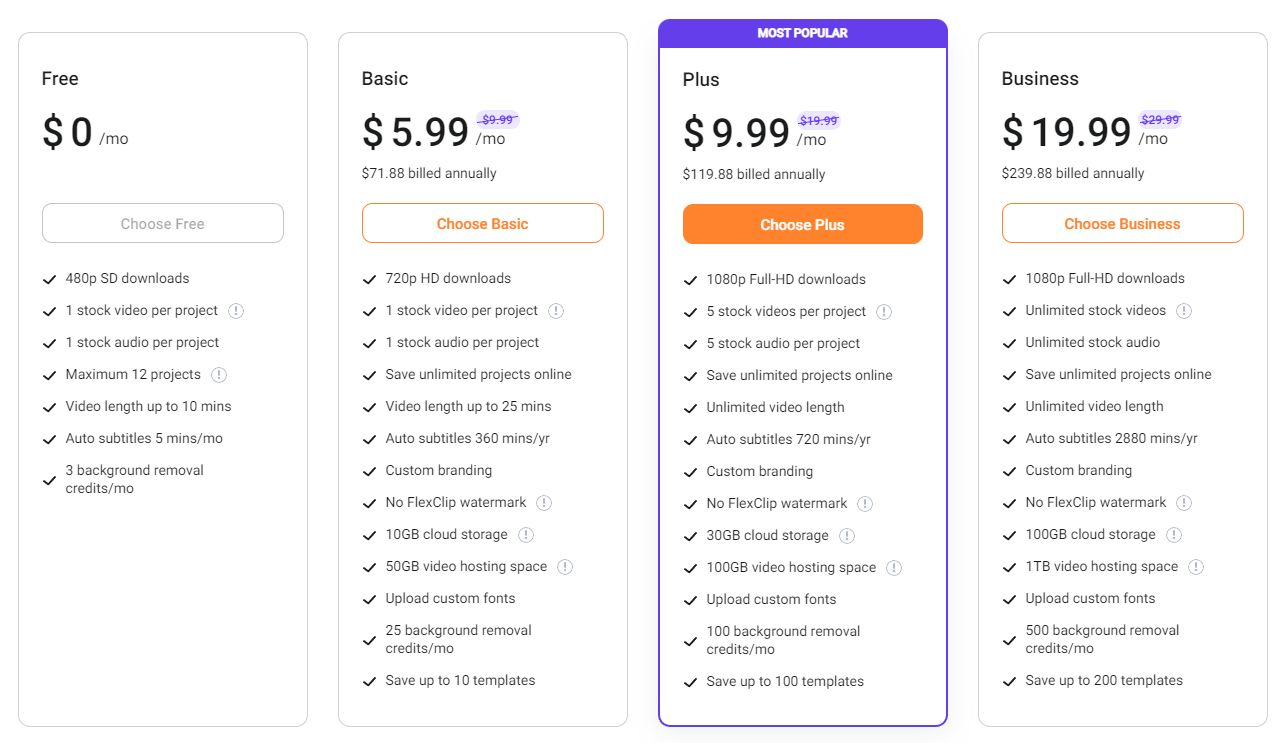
Full subscription and fee comparisons are available on the FlexClip website as well as information about team accounts.
With a Business subscription, you’ll have access to all features and tools, including:
- Templates: Nearly 400 video templates to create your own video quickly.
- Special Effects: You can add special effects from the library of more than 1,000 animations, preset styles, transitions, and overlays.
- Images: Millions of vector images can be added to your video from the FlexClip library.
- Stock Photos, Videos and Audio: You can add stock photos, audio, and videos from within the video editor tool. More than 4 million royalty-free assets are available.
When you log into your FlexClip subscription, you can either start making a new video or choose to use one of the built-in tools shown in the image below. For example, you can make a GIF, create motion graphics, or make a slideshow. You can even make a meme!
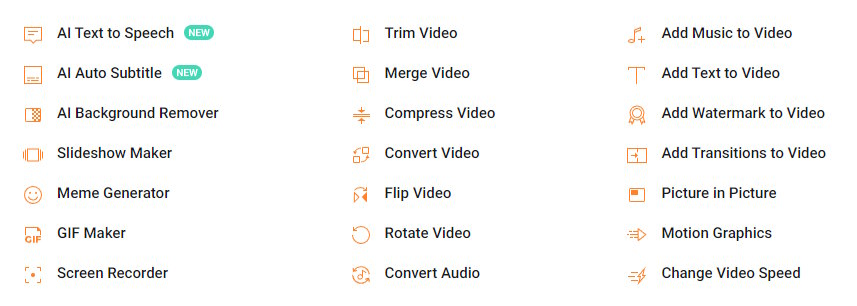
As you can see from the list above, you can also use FlexClip’s artificial intelligence (AI) tools, including text-to-speech, automatic video subtitles, and background removal for images.
Overall, FlexClip is full-featured when you have a Business subscription. Below is a video I made with a Business account using a template and assets within the FlexClip library as well as additional assets from my own content library. The video is based on an article I wrote recently about how to make a happiness jar (and why you should).
Pros of FlexClip
 I was able to make a video with FlexClip faster than I could with other tools I’ve tested.
I was able to make a video with FlexClip faster than I could with other tools I’ve tested.
Beginners should have no problem creating video content by selecting a template, editing the text, and dragging images and videos from the asset library into the new video content to customize it.
Some of the features that stood out to me as working well and being particularly helpful include:
- There are so many templates to choose from and the categorization is very good, so it’s not difficult to find the right template to start with.
- It’s easy to add layers and move elements on the timeline to shorten or extend audio or video assets.
- You can fine-tune animations – both when animated elements initially appear on the screen and exit the screen.
- Adding your branding is simple. Just click the Tools icon on the left sidebar in the video editor tool, and then click Branding. You’ll be able to add your brand name, logo, and more.
- You can add subtitles to any slide. Choose a style to start with, and then, you can modify the style to look the way you want.
- The video preview feature works very well, so you can see what your video will look like when you download it.
- Adding animations and transitions will be very easy if you already know how to use PowerPoint or Google Slides.
- To replace images and videos in templates, you just drag and drop.
- You can adjust brightness, tint, contrast, saturation, and more for videos and images directly within FlexClip.
Cons of FlexClip
FlexClip provides a lot of features for the price, but as with any software, there are some negatives that you may not like. Some of the features I’d like to see FlexClip improve or add are:
- Easy and reliable way to automatically adjust the video size.
- More than one stock video and one stock audio per project in the Basic plan, and more than five of each per project in the Plus plan. Neither is enough to make more than a very simple, short video.
- The help center documents don’t answer all questions. Video tutorials in the help center would be a great addition.
- I’d love to see a blog post-to-video feature added in the future. The good news is I heard this feature is in development and will be released soon.
- There are a lot of great features that it will take time for beginners to learn. I’d like to have access to an on-demand training video (or more than one video) that walks users through the entire process of creating a new video using all of the features. I did hear that the content team is working on creating video tutorials, so I’m looking forward to being able to watch them.
Key Takeaways
Overall, I think FlexClip works very well and comes at a decent price point for people who want to make more video content. The demand for online video content is not going to decrease, so a tool like FlexClip will help more businesses and brands produce the videos audiences are looking for. It’s definitely worth testing FlexClip to see if it meets your needs. You can sign up for a free FlexClip account to give it a try.




