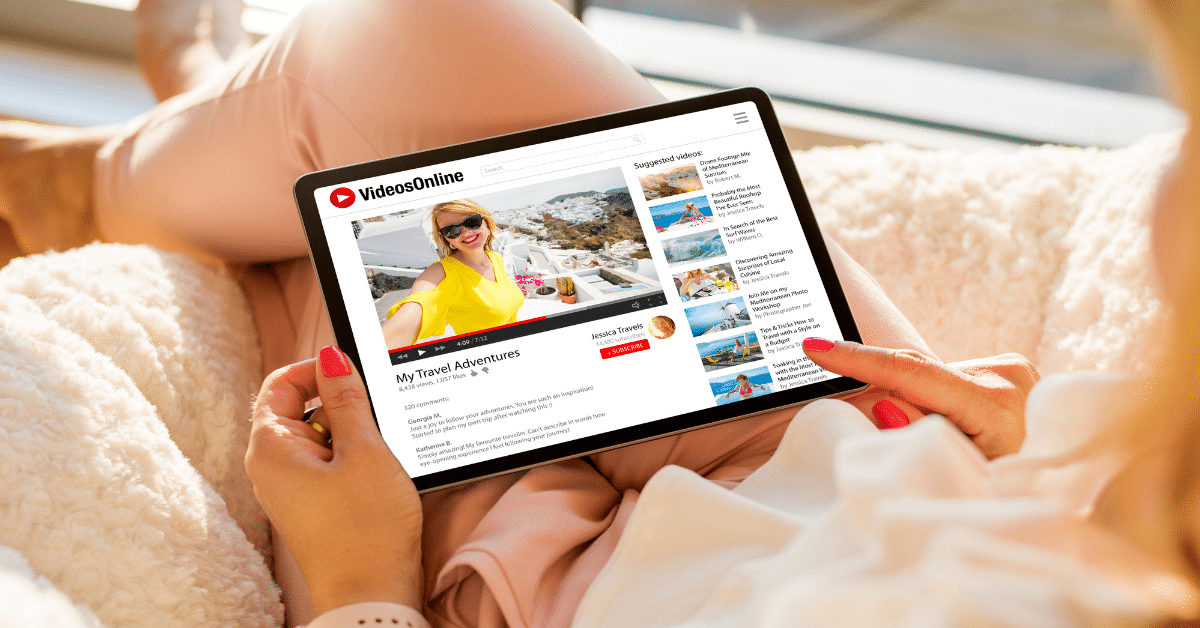
Considering that YouTube is the second largest search engine in the world behind Google (or third largest if you count Google images separately from Google), it’s not surprising that businesses want to create more video content than ever. In 2023, it’s expected that 3.5 billion people around the world will watch streaming or downloaded video at least once per month, and by 2026, the average American adult will spend 184 minutes per day watching digital video content.
For businesses to be competitive, relevant, and top-of-mind among their target audiences, video content should be a top content marketing priority. The problem is creating videos takes a lot of time. Even repurposing text content from blog posts, ebooks, and so on takes a lot of time. Fortunately, there are tools available that can help you speed up video content production for your business.
Recently, I was given free access to the InVideo video creation platform so I could test the features and share my experience with the Women On Business community. Following is my honest review.
Using InVideo to Create Video Content
InVideo offers free and paid accounts. The features available vary based on the subscription tier you pay for on a monthly or annual basis. With a free account, features are more limited. For example, you can’t export videos with a free account, and videos can only be a maximum of 15 minutes for free accounts compared to 40 minutes for paid accounts. You can see the full subscription comparison features here.
If you have an InVideo subscription, you can log into your dashboard and find four easy choices to create a new video:
- Templates: There are more than 5,000 templates to choose from that you can customize to create your own video.
- Text to Video: Use this option to paste text into the video script field, and InVideo automatically generates video scenes using the template you choose.
- Stock Media: Here you can choose from millions of standard and premium videos and photos depending on your subscription tier.
- Editor: Using the editor option, you can create your own video from scratch – without using a prebuilt template.

The platform walks you through the steps to create your video, choose images/video/audio content, edit text, upload your own photos/videos/audio, and add your own voiceovers. You can edit your video, add or remove scenes, and even invite others to collaborate. Once you’re satisfied with your video, you can export it and publish it on your website, blog, YouTube channel, Instagram Profile, and so on.
Below is a video I created using an InVideo template and a combination of InVideo’s integrated audio and video assets as well as some assets I uploaded from my own asset library. This video is based on a blog post I wrote previously about five small business growth strategies that work.
Pros of InVideo
InVideo is fairly easy to use for beginners, particularly if you have experience using PowerPoint, image editing tools, or any other video editing and production tools. There is no doubt that it would be faster for a novice video content producer to create videos using InVideo than without it.
Some of the features that stood out to me as effective in speeding up the process of video editing and production include:
- You can choose the right size for your video based on where you’ll use it – wide (16:9), square (1:1), or vertical (9:16).
- It’s easy to swap images, videos, and templates to match your business or brand.
- If you’re familiar with adding animations to objects and text in PowerPoint, Google Slides, or another presentation software, then adding animations to your videos using InVideo will be simple for you.
- The large template library can be filtered using numerous criteria such as size, orientation, listicles, testimonials, ads, and much more.
- Trimming or expanding scenes and/or audio is very simple and can happen automatically as you edit your video scenes. However, you can turn off automatic trimming and resizing if you’d prefer to do it manually.
- While the text-to-video feature is far from perfect, it can help to speed up the process of video creation.
- You can preview your videos in the InVideo platform before exporting them.
- It’s easy to download your videos (with a paid account).
- You can download 1080p full HD videos with a paid subscription, but the quality is still very good for free accounts at 720p HD.
Cons of InVideo
Again, for beginners and intermediate level video content producers, InVideo may provide everything you need, but people with advanced skills may not find that it saves them time. They may also be disappointed in the lack of advanced features, such as frame-by-frame edits and other fine-tuning capabilities. However, if you’re highly skilled with video production, it’s unlikely you’d use this type of tool.
With that said, here are some of the features I’d like to see improved or added to InVideo in the future:
- The paid Business level account doesn’t include enough premium images and videos to make more than one or two videos per month.
- Sometimes, the video editor, templates, and other tools in the platform load very slowly or not at all.
- The text-to-video feature is very rudimentary.
- The help documents are not comprehensive enough.
- Since this tool is likely to be used by beginners and people with intermediate skills, it would be nice to be given the option during the original video export process to download videos in formats optimized for YouTube, Instagram, TikTok, and so on.
- It would be nice to be able to download a low resolution or watermarked video for review prior to downloading the final HD video.
- The problem with slow loading videos in the editor and in template selection process needs to be fixed.
Key Takeaways
Bottom-line, every business needs video content today, and a tool like InVideo can speed up the production process for high quality videos. If you’re already experienced with video editing and production, the tool may not save you much time. However, if you’re a video beginner or have intermediate video skills, a tool like InVideo could definitely help you produce and publish more video content. I recommend starting a free account and giving it a test drive to see if it’s right for you.




